Dashboard for Session Managers
The Dashboard gives you a summary of the total number of sessions hosted, total hours taken for the mentoring activity, and the mentor rating received for the sessions conducted.
To view the Dashboard, do as follows:
- To view the Dashboard page, do any one of the following actions:
- Do one of the following actions:
- Select Dashboard from the Application menu.
- Go to the Application menu
and select Dashboard.
- Go to the Dashboard tab.
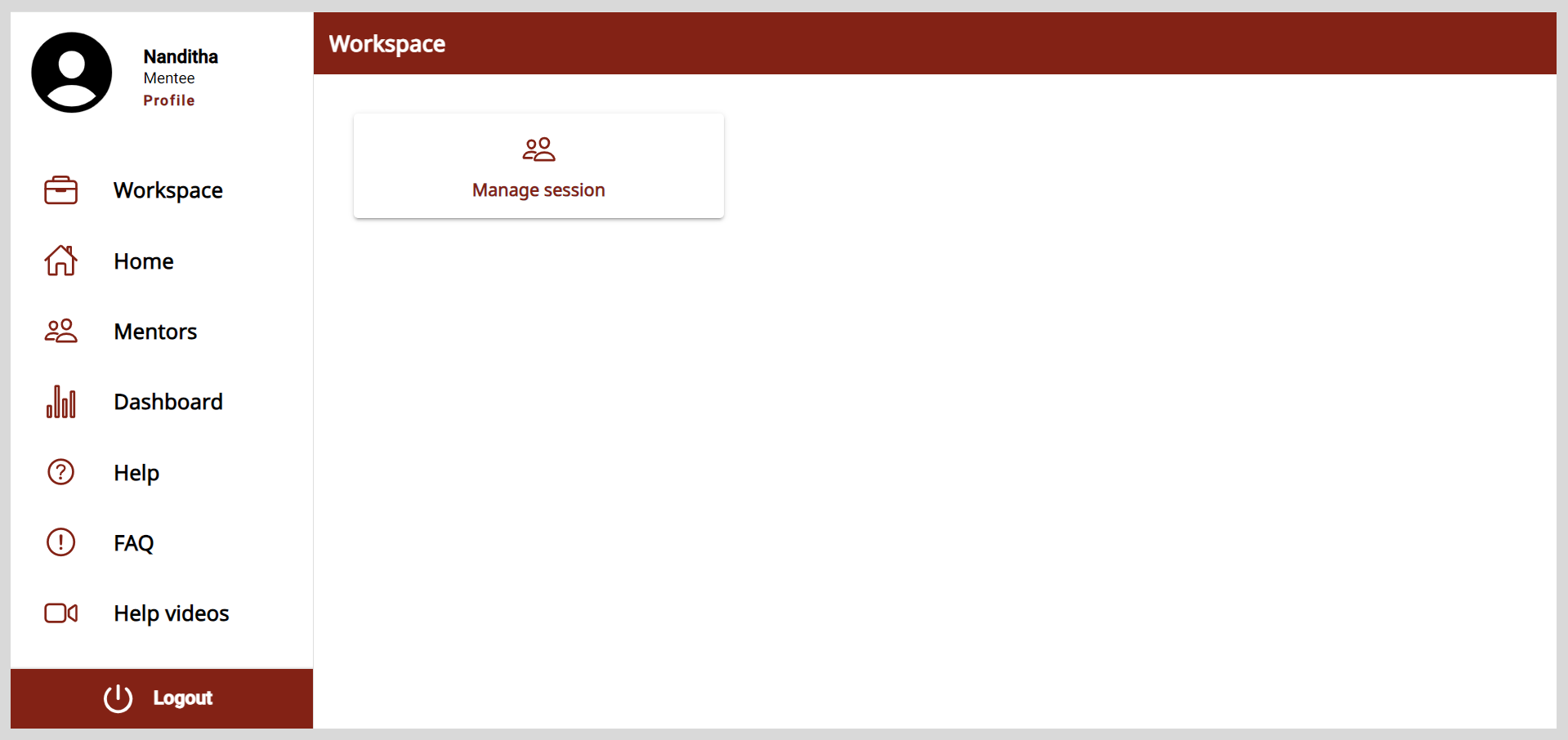
![]()
By default, the dashboard displays the mentoring session details for a mentee. You need to change the role to session manager. To change to session manager, select the Session Manager role from the Role dropdown.
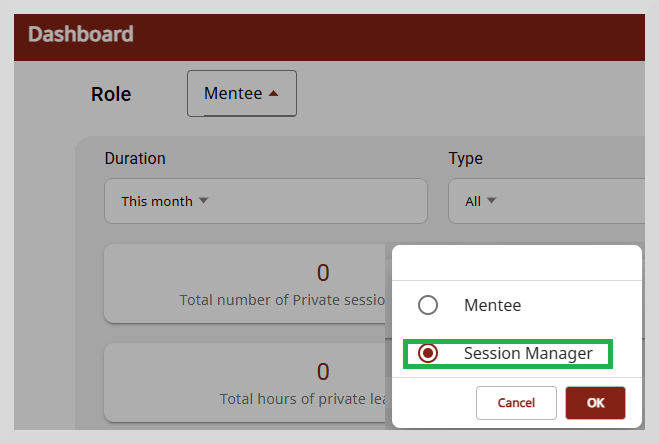
The dashboard provides a summary of the following:
Total number of public and private sessions created.
Total number of public and private sessions successfully conducted.
Total hours spent by session managers on session creation.
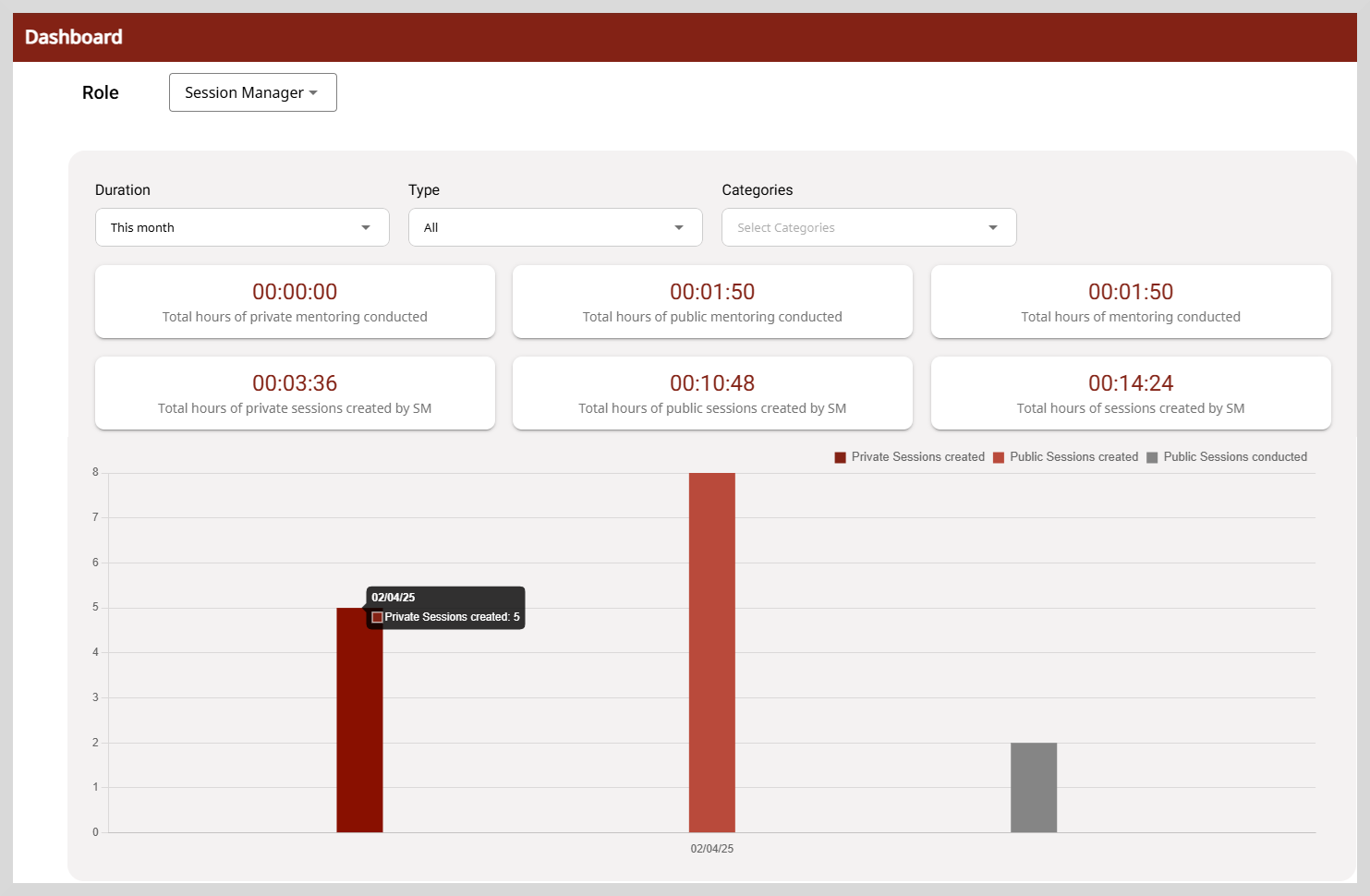 tip
tipHover over the bar graph to see the number of public and private sessions created/conducted.
Use the following options to filter the data suiting to your needs.
| Filter Options | Description |
|---|---|
| Duration |
|
| Type |
|
| Categories |
|
Session Details
You can view the session details, such as Mentor Name, Number of Mentoring Sessions, Hours of Mentoring Sessions, and Avg Mentor Rating.
From this section you can perform the following actions:
Sort: Sort the table data in ascending or descending order using the
icon.
Search: To perform a quick search, type one or more letters in the search boxes provided. The search results appear based on the search term you typed.
Select dropdown list: Choose an appropriate value from the dropdown list to display the result that you require. For example, select a relevant value from the Number of Mentoring Sessions dropdown to list the number of sessions conducted by a mentor.
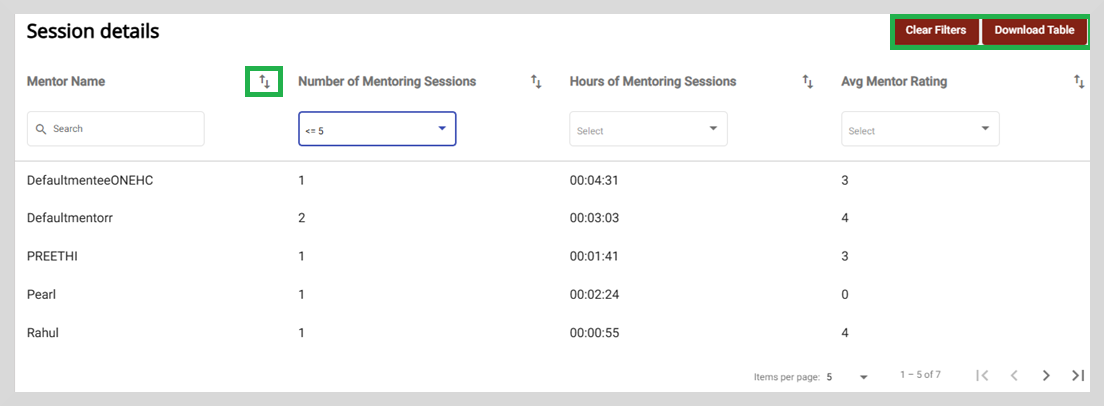
Filter: Clear Filters option appears only after you enter a search criteria in the search boxes provided. To clear the filter applied, click Clear Filters.
Download Table: Click Download Table to download the table data as a CSV file.
infoOnly the data for the current month is displayed in the Session details table.
Download Table
To download the session details, do as follows:
- Click Download Table. A pop-up window appears that allows you to select the time period.
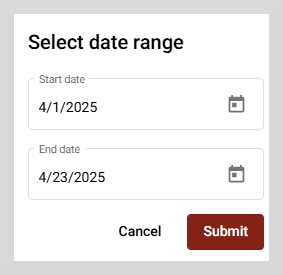
Select the start date and the end date using the calendar icon.
Click Submit to download the table data as a CSV file for the selected time period.