Using a Shared Link to Join a Session
You can join a Public session on Mentor using a link shared by your contacts or on social media.
Users who have not registered on Mentor yet, should do the following actions:
- Click the shared link to open Mentor.
- Sign up to create a new account.
- Update your profile.
If you are a registered user, log in to your account.
To join a session using a shared link, do as follows:
- Click the shared link.
- On the Session details page, click Join.
If the meeting platform is BigBlueButton, click Join. The BigBlueButton window appears on your web browser.
If the meeting platform is Google Meet, click Join. The Google Meet window appears.
If the meeting platform is WhatsApp, click Join. The meeting appears on WhatsApp.
If the meeting platform is Zoom, do one of the following actions:
- Click Join. The Zoom meeting window appears.
- Click Copy
to copy the Meeting ID and Password and paste it on the Zoom app to join the meeting.
If you haven't enrolled for the session yet, click Enroll.
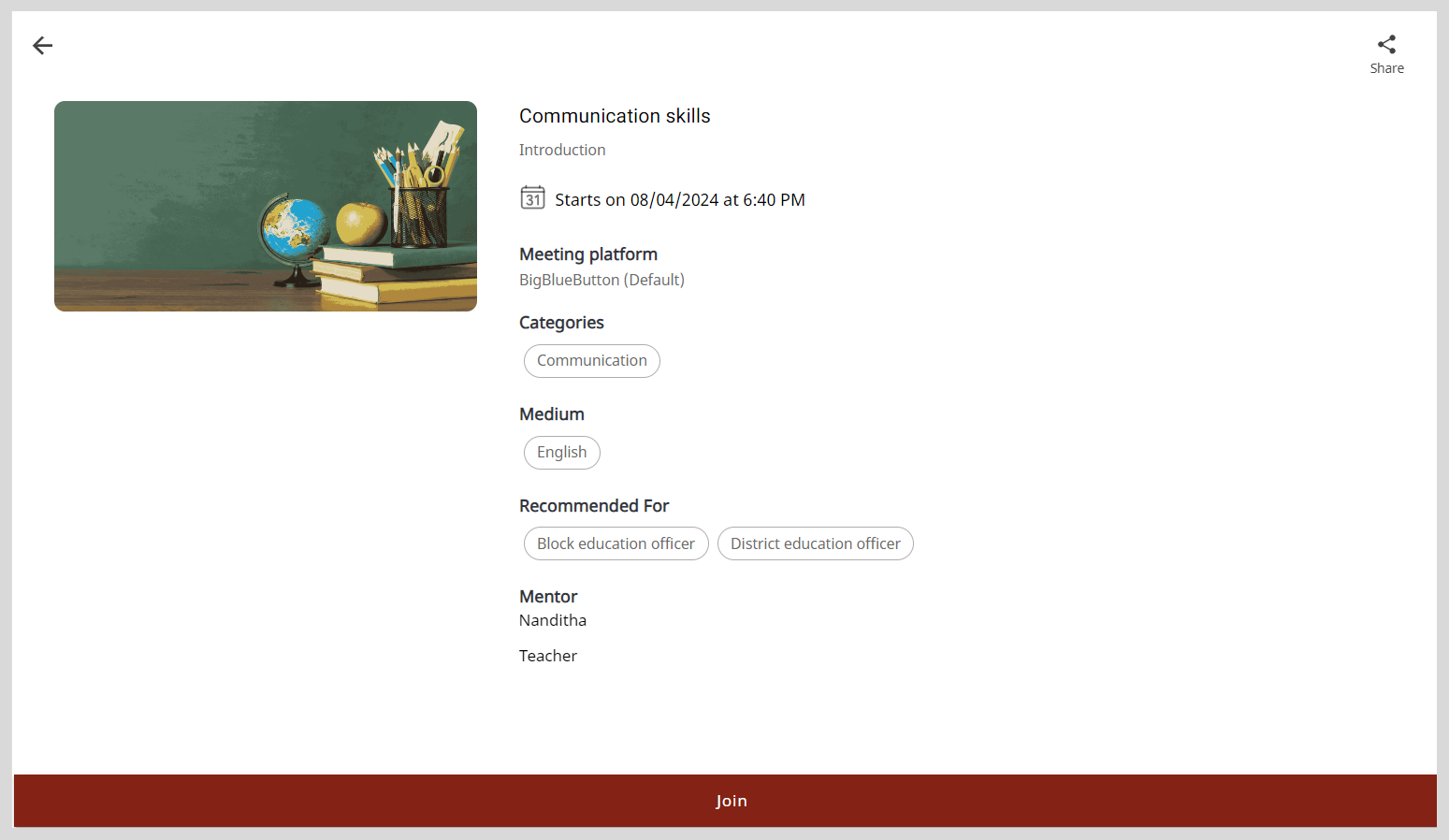
On the dialog displaying the information about the meeting platform, do one of the following actions:
- To know more about enrolling for a session and cancelling your enrollment, see Cancelling Your Enrollment.
- To configure the meeting settings, see any one of the following sections:
- BigBlueButton Tutorials. To view the tutorials, go to the Teachers menu and select Tutorials.
- Google Meet Support
- WhatsApp Help Center
- Zoom Support Center