Enrolling for a Session
You can explore Public sessions on Mentor and sign up for sessions in your chosen domain or by a mentor of your choice.
- If a session manager invites you to a Public or Private session, you are automatically enrolled to the session.
- You cannot enroll for a session after the enrollment limit is reached. If you try to enroll after this limit is reached, a Session seats full message appears.
- You can enroll for an ongoing session, which appears as Live on the Home page.
You can enroll for Public sessions in one of the following ways:
- Using the All sessions tab
- Using the mentor profile
- Using the Session details page
- Using the Search box
Using the All Sessions Tab
On the Home page, go to the All sessions tab.
Find a session of interest and click Enroll. The enrolled sessions are listed on the Enrolled sessions tab of the Home page.
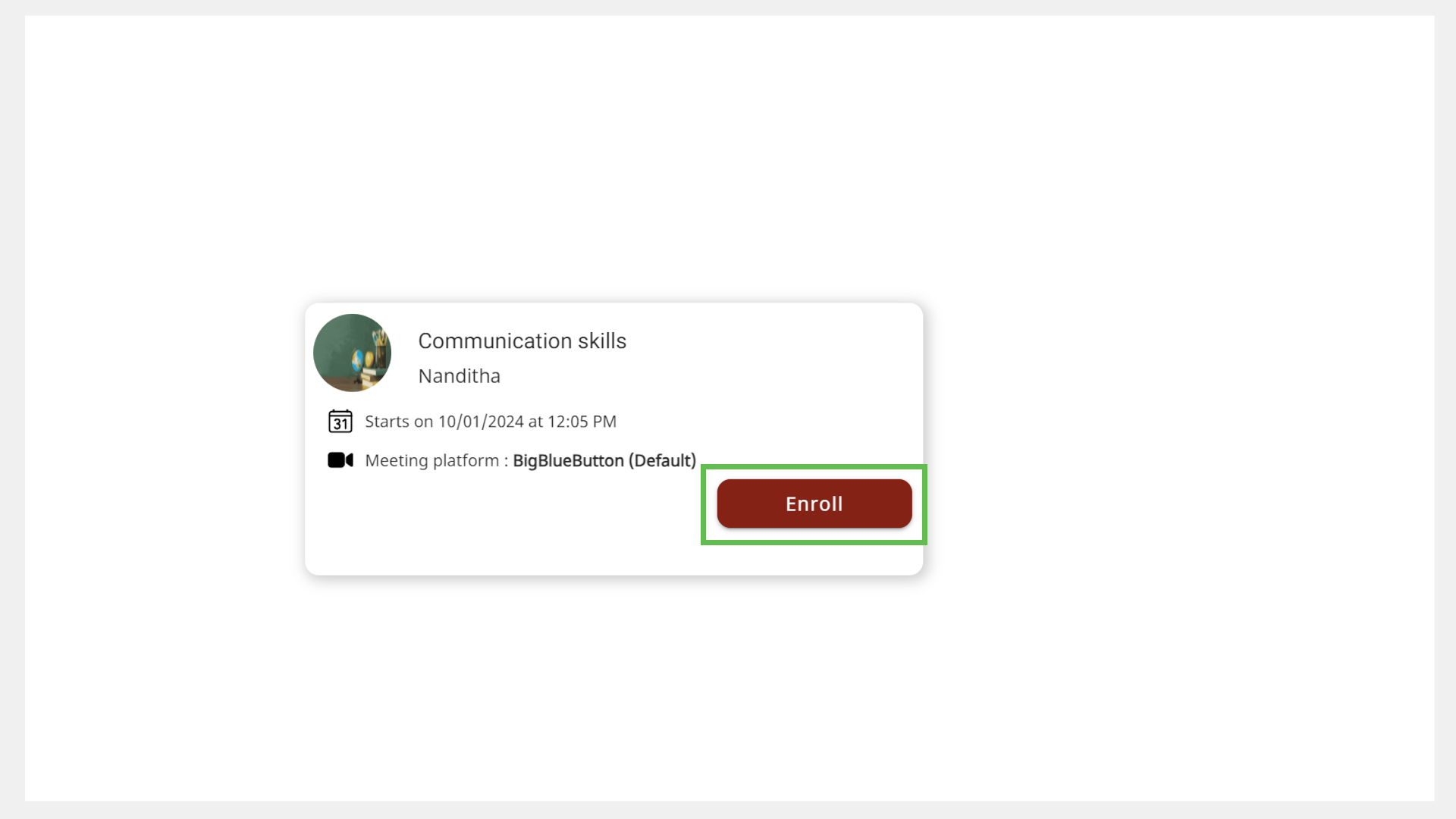
Using the Mentor Profile
See Mentor Directory to learn more about accessing the mentor profile.
To enroll for a session using the mentor profile, do as follows:
On the Mentor Profile page, go to the Upcoming sessions tab.
Click Enroll. The enrolled sessions are listed on the Enrolled sessions tab of the Home page.
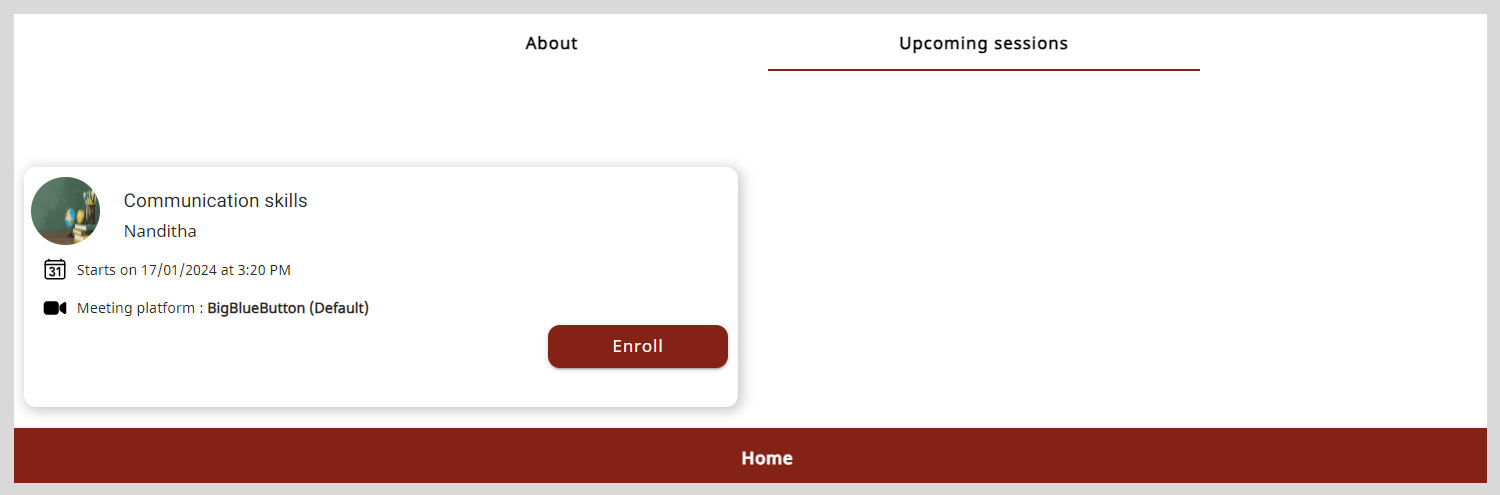
Using the Session Details Page
Find a session from the All sessions tab or the Mentor Profile page.
Click the session tile to view the Session Details page.
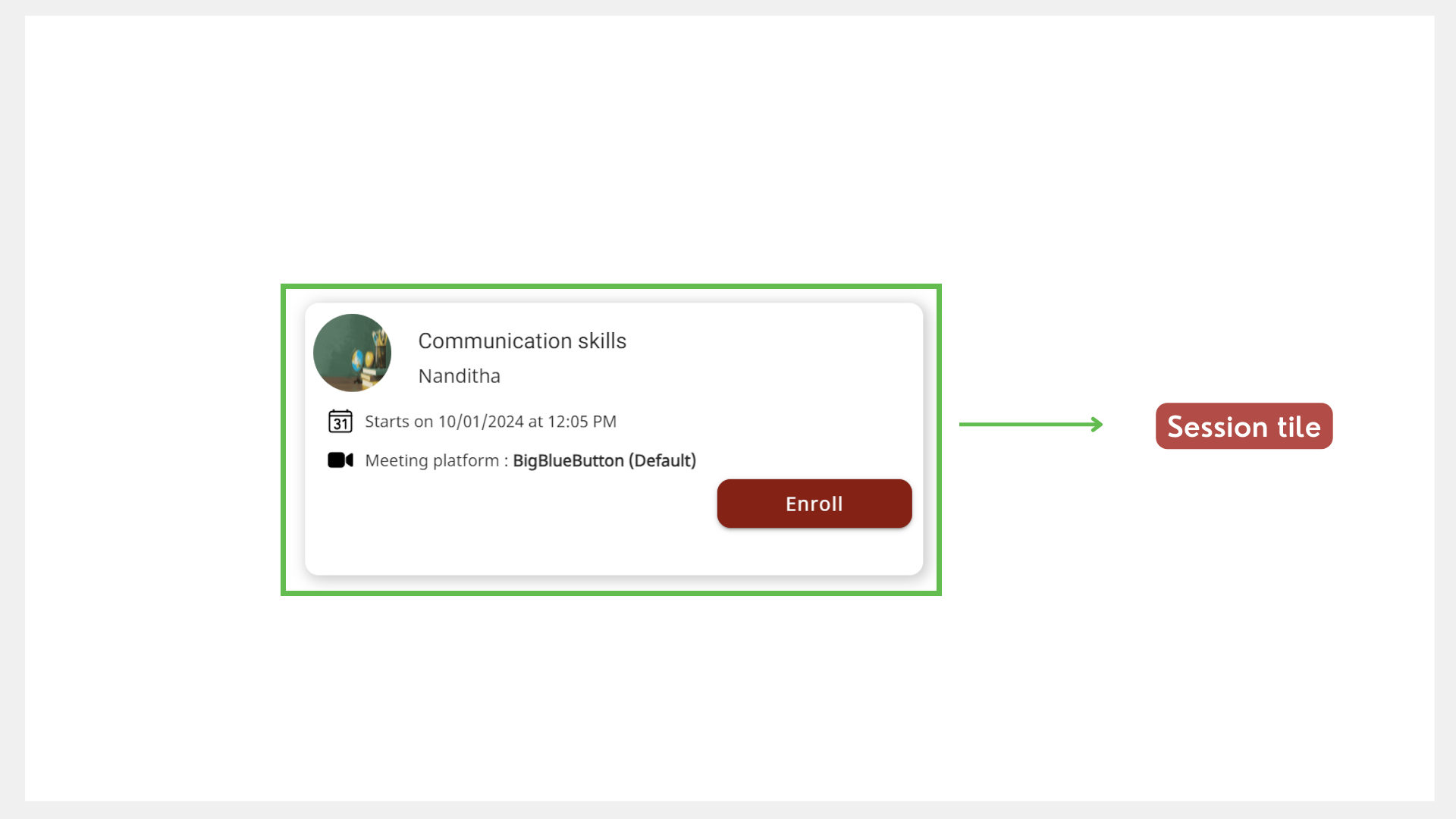
Click Enroll. The enrolled sessions are listed on the Enrolled sessions tab of the Home page.
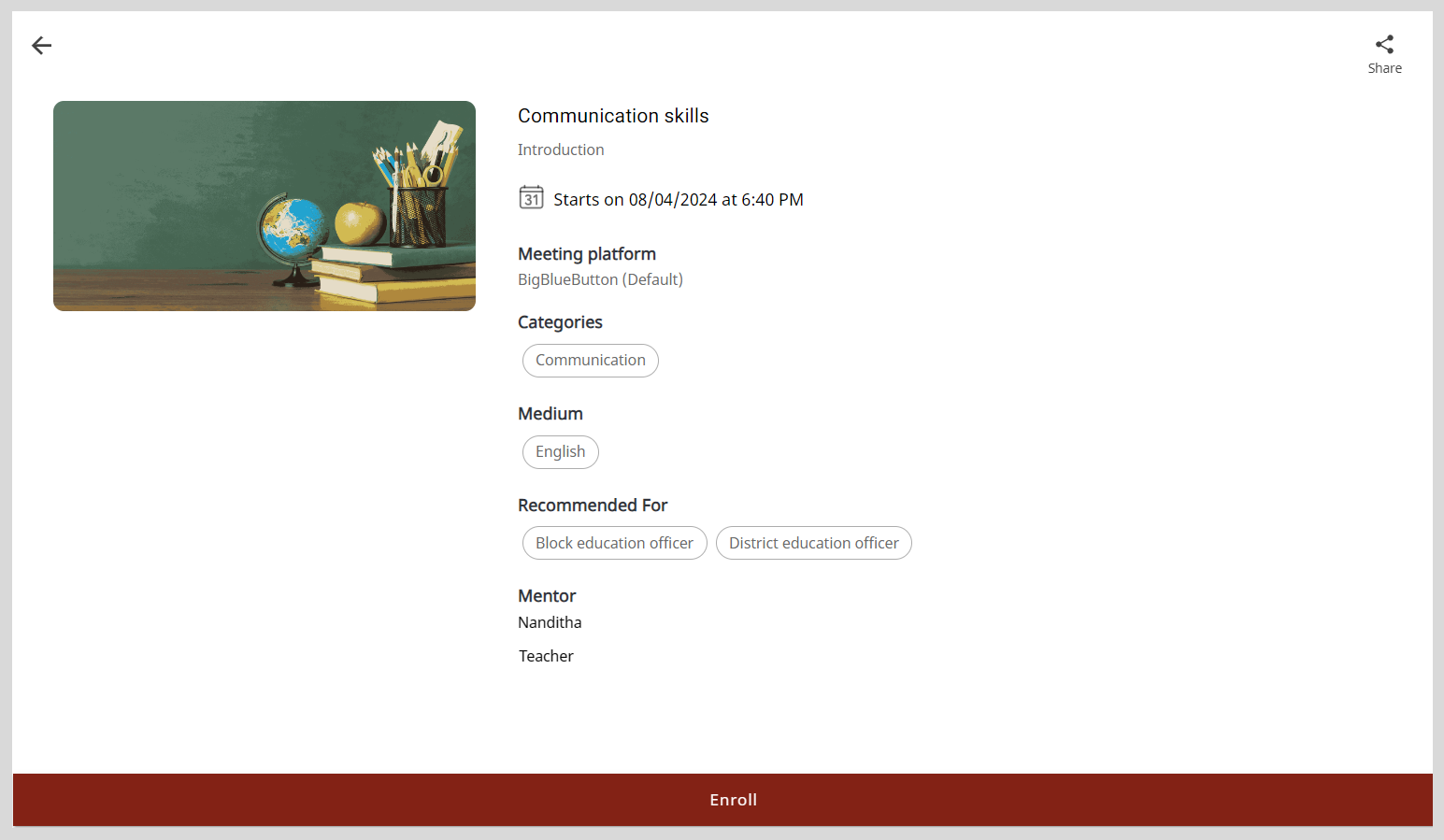
Using the Search Box
To find upcoming sessions, enter a keyword such as the session title or mentor's name in the Search box and press Enter. The search results appear as session tiles.
To refine your search results, you can also search for sessions based on a specific category. Click here for the following actions:
To specify the search category, click the Search box and select a search category such as Mentor name.
Enter the search keyword. Based on the specified search category, the search results appear as session tiles.
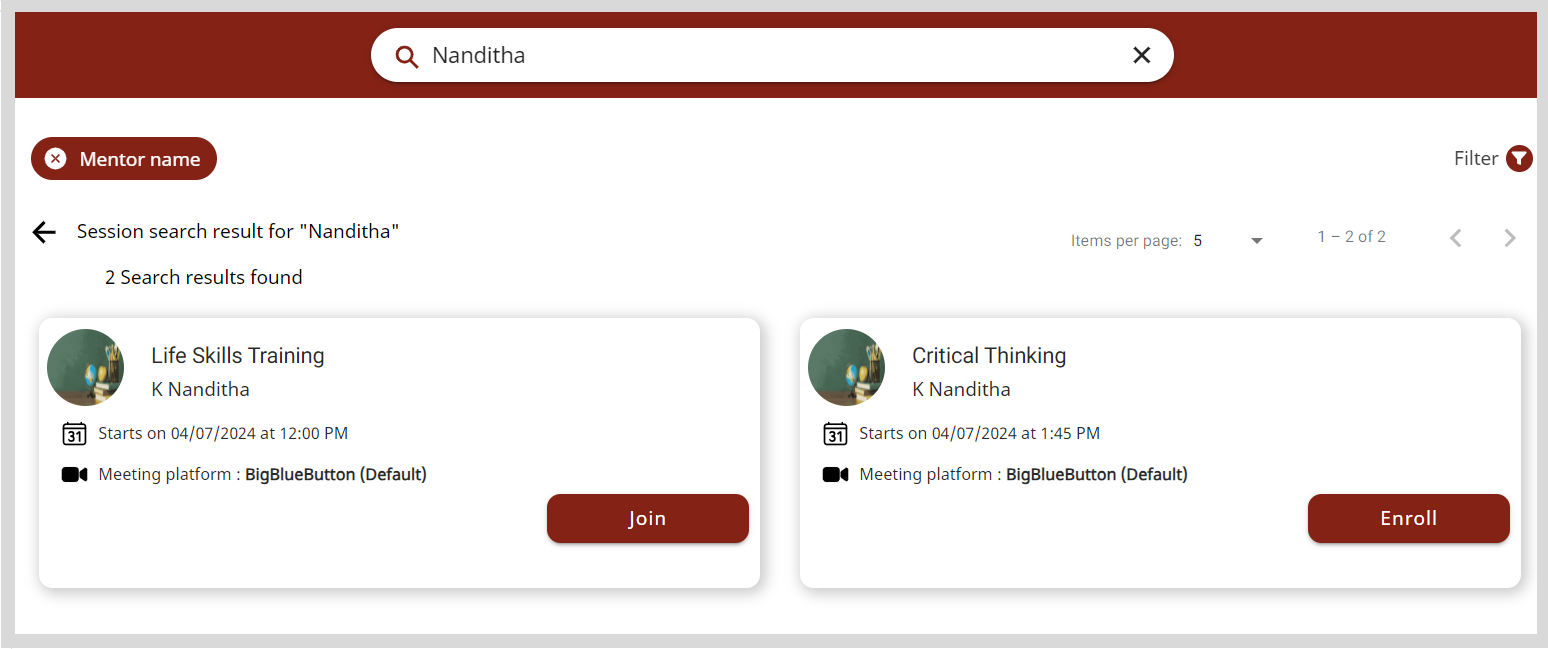
From the search results, you can find the respective session using the following ways:
Viewing the search results on different pages by clicking the Next or Previous buttons.
Changing the number of search results listed on the page using the Items per page dropdown.
Applying filters as follows:
- Click on Filter.
- Select one or more filters and click Apply.tip
To clear filters, do one of the following actions:
- Clear the filter checkbox.
- Click Clear all to clear all the applied filters.
- Click Enroll. The enrolled sessions are listed on the Enrolled sessions tab of the Home page.
Cancelling Your Enrollment
- If you were invited to a session, you cannot cancel your enrollment for the session.
- You can cancel your enrollment if the mentor has not started the session.
To cancel your enrollment, do as follows:
On your Home page, go to the Enrolled sessions tab.
Click the session tile.
Click Unenroll.
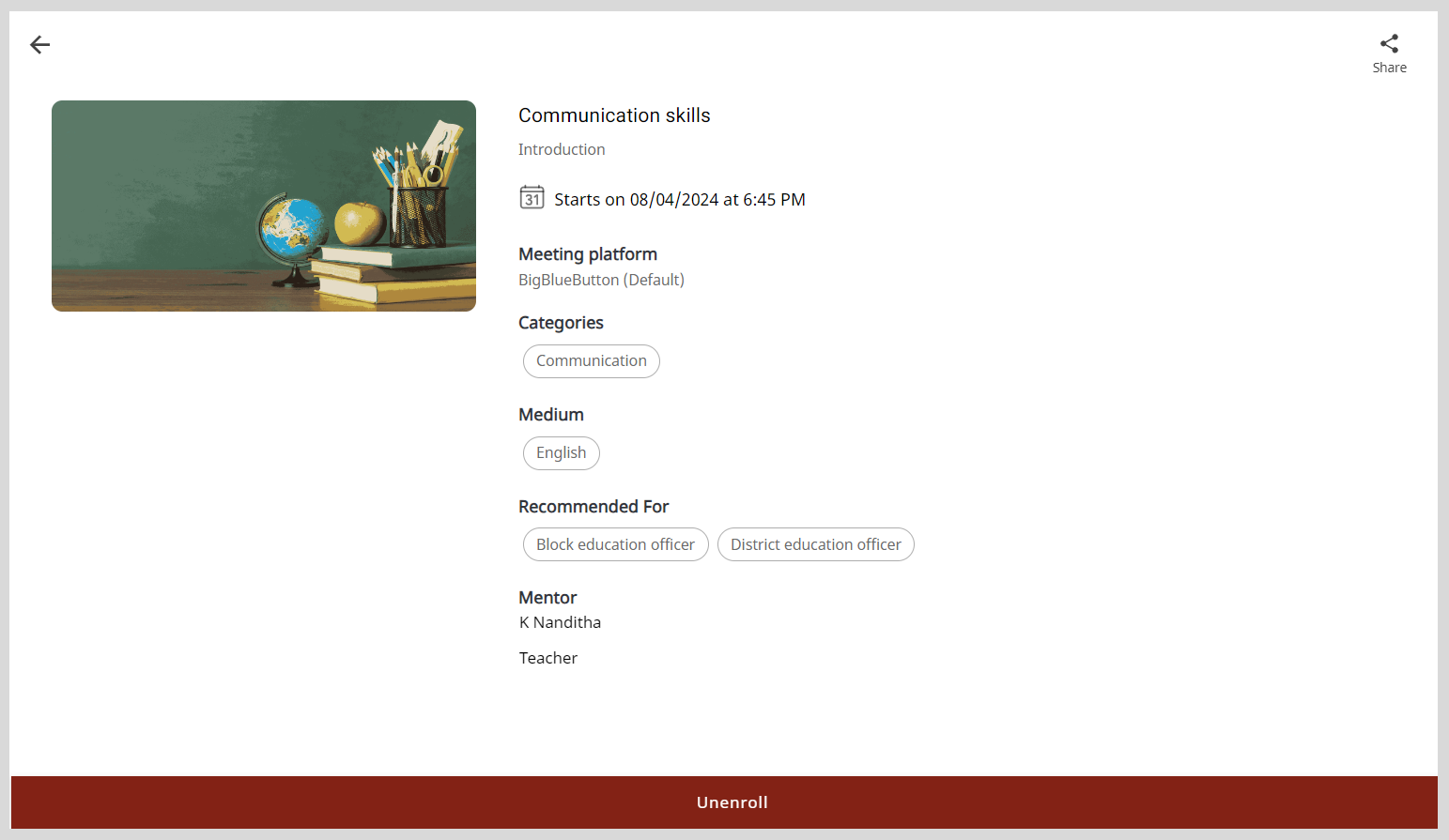
Click Unenroll on the confirmation dialog. The session is removed from the Enrolled sessions tab of the Home page.