Uploading Users to the Application
Using a CSV file, organization administrators can upload the list of users to the application to:
Invite new users with preassigned roles (mentor and mentee).
Invite new users (mentor or mentee) with Session Manager privileges.
Invite registered users to the organization. After uploading the list of registered users, they are assigned an organization.
Allow registered users to host sessions by changing the role to mentor.
Provide Session Manager privileges to a registered user.
To upload users to the application, do as follows:
Do one of the following actions:
- Select Workspace from the Application menu.
- Go to the Application menu
and select Workspace.
On the Workspace page, click Manage user.
On the Bulk Upload tab, click Download sample CSV to download the sample CSV file. The downloaded sample file contains information that you must clear before adding the user details.
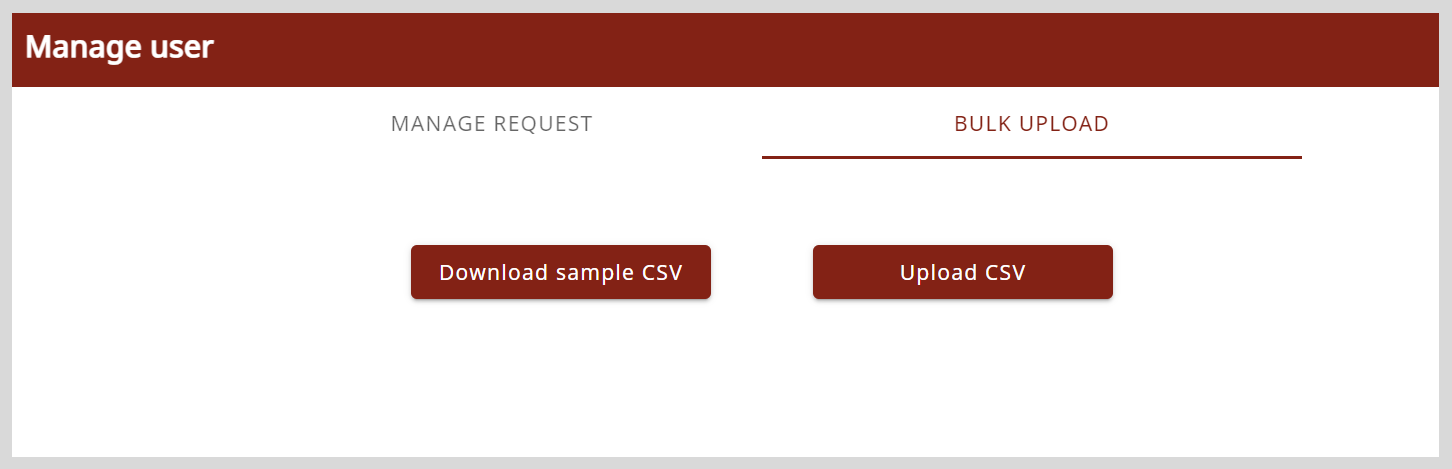
Enter the user's information such as:
- Name
- Email ID
- Assigned role
noteTo assign Session Manager permissions to a user, enter the role in one of the following formats:
- mentee,session_manager
- mentor,session_manager
On the Bulk Upload tab, click Upload CSV and upload the file containing the list of users.
tipYou will receive an email notification containing a CSV file with the following information about the listed users:
- Assigned user ID
- Whether the user uploaded to the application already exists